Selected Work
2023 — 2025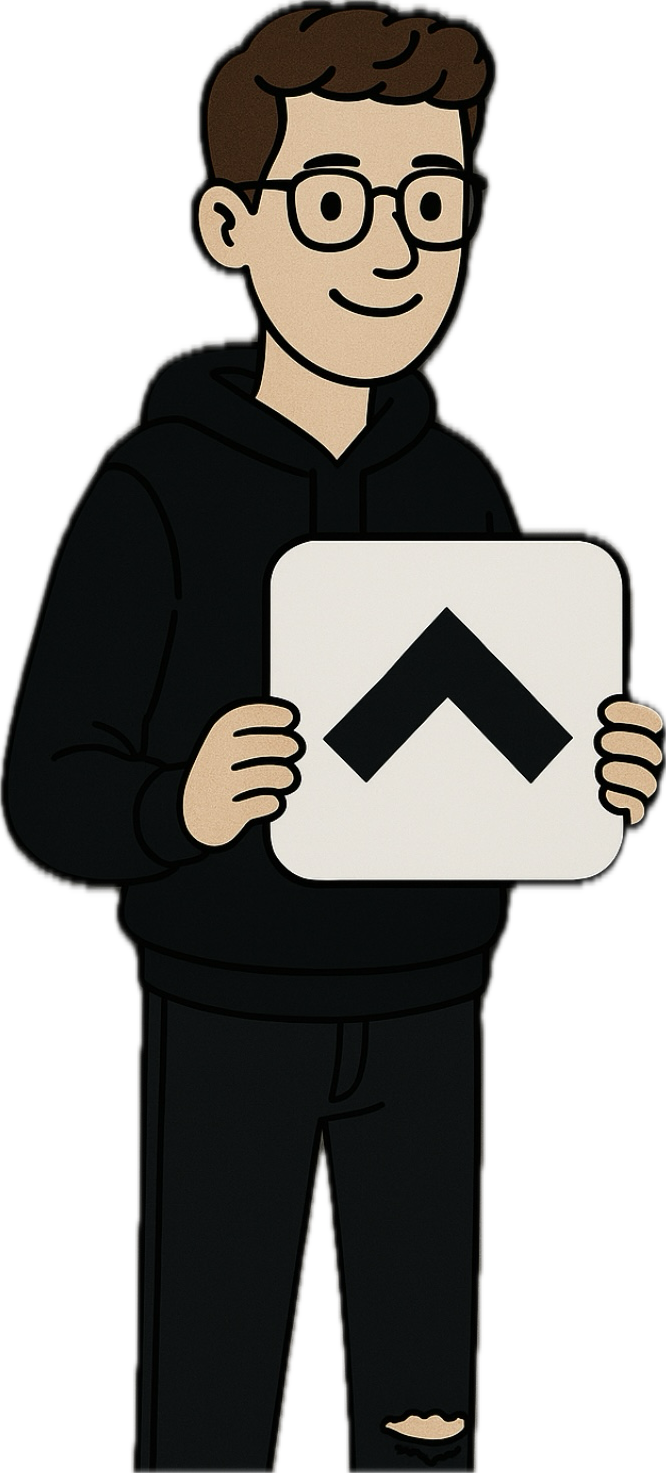
Control It.
Integrated mobile interface for precision remote control in high-stakes production.
Radiant
Immersive spatial engineering.
Gambit Clash
Algorithmic auto-battler.
Sync Clock
Temporal infrastructure.
Regex Tool
Pattern engine.
Terminal UI
Command line art.
Audio Engine
Web Audio API visualization and synthesis.
Type Scale
Calculated harmony.
Data Stream
Real-time socket communication layer for multi-client synchronization.
Legacy
Vault of past works.